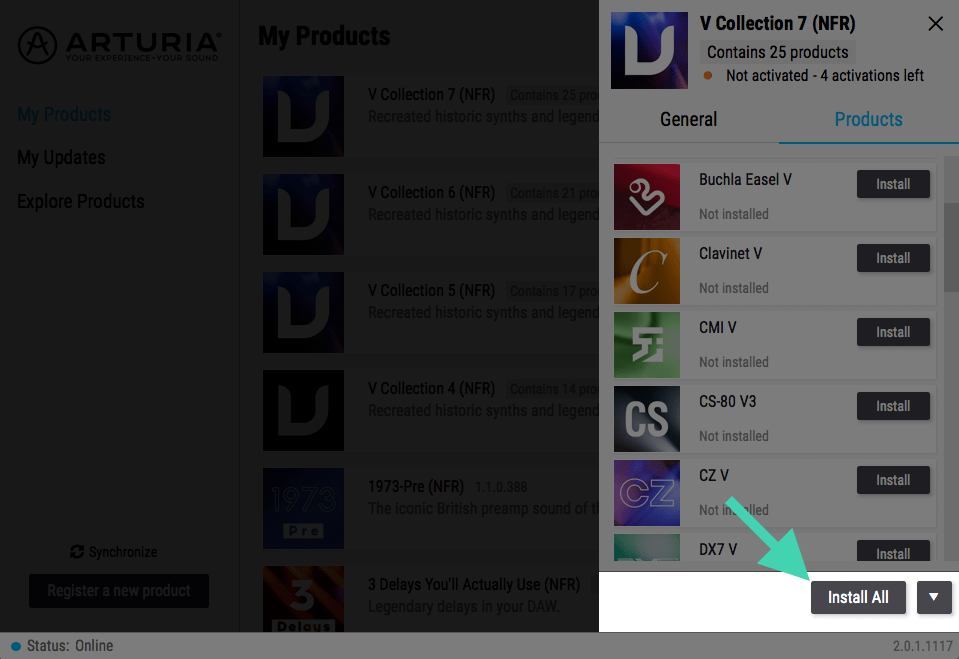Step 1: Download and install the Arturia Software Center by clicking the following button:
Step 2: Launch the Arturia Software Center and log in with your Arturia account email and password.
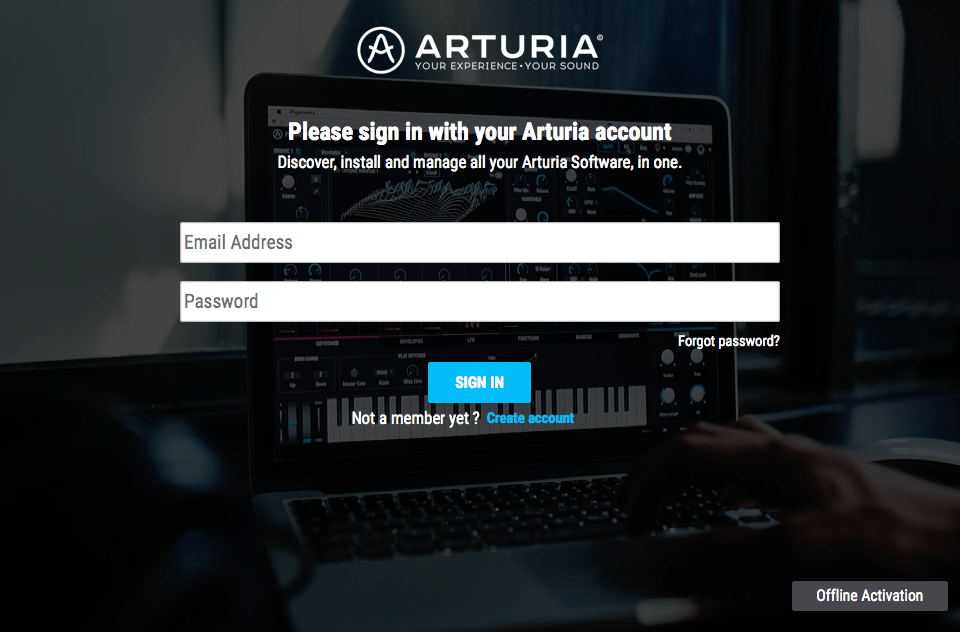
Step 3: Register your computer.
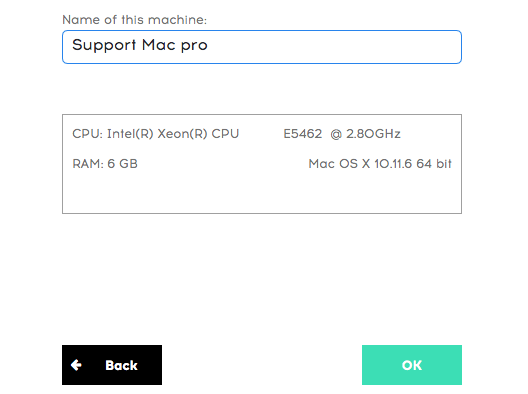
Step 4: Activate your license by clicking on the Activate button.
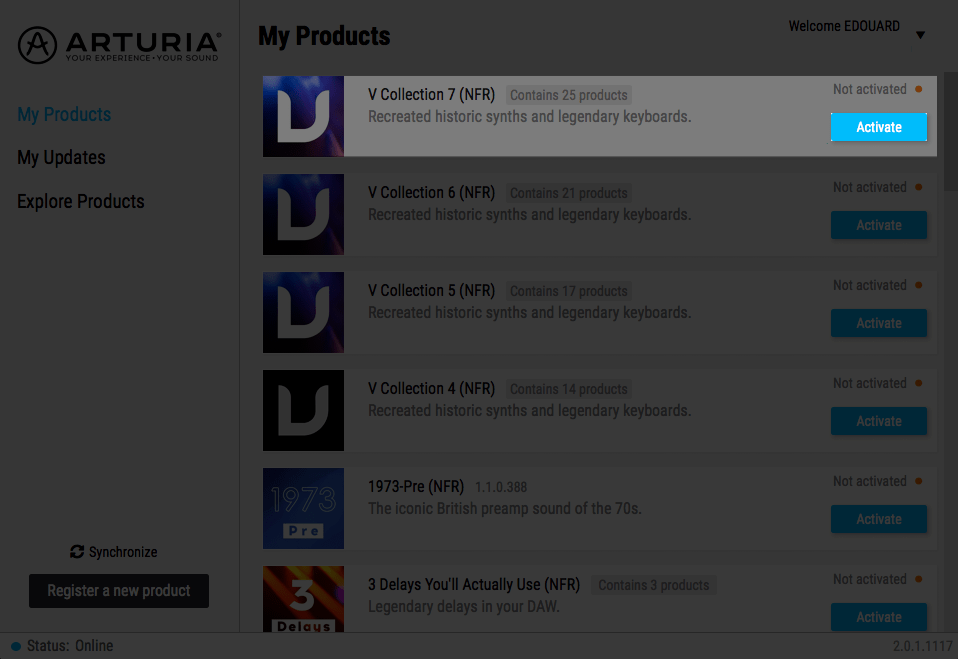
> Your plugins should now be activated.
Note: You can activate a license on up to 5 different computers simultaneously.
Step 5: Install your virtual instruments by selecting the product of your choice and clicking on Install.
Step 1: Download the Arturia Software Center by clicking the following button:
Note: The installers can be found on the concerned instrument ressources page, or right here: Downloads
Step 2: Install & launch the Arturia Software Center on your offline computer and click on Offline Mode
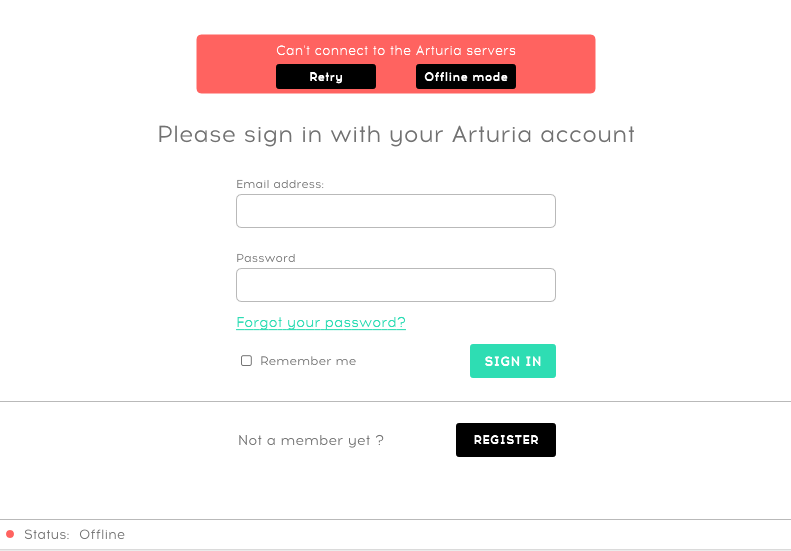
Step 3: Generate an activation file by clicking the “Save Request File” button:
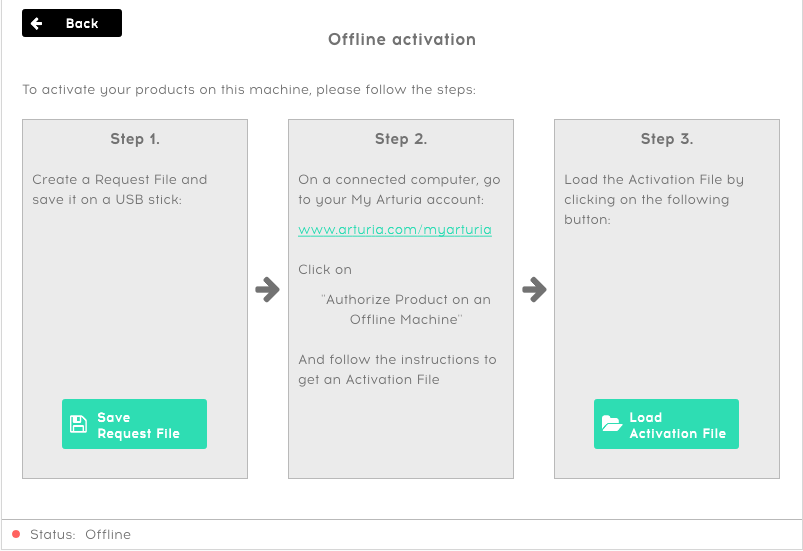
Step 4: Authorize the activation file on our website, to do that:
- Store this file on an external USB storage device and plug it on an online computer.
- Upload the activation file on our offline activation system from this page:
- Receive your authorized activation file directly on your Arturia account email.
- Store this file on your external USB storage device and get back to your offline computer.
Step 5: Load the authorized activation file in your Arturia Software Center with the “Load Activation File” button.
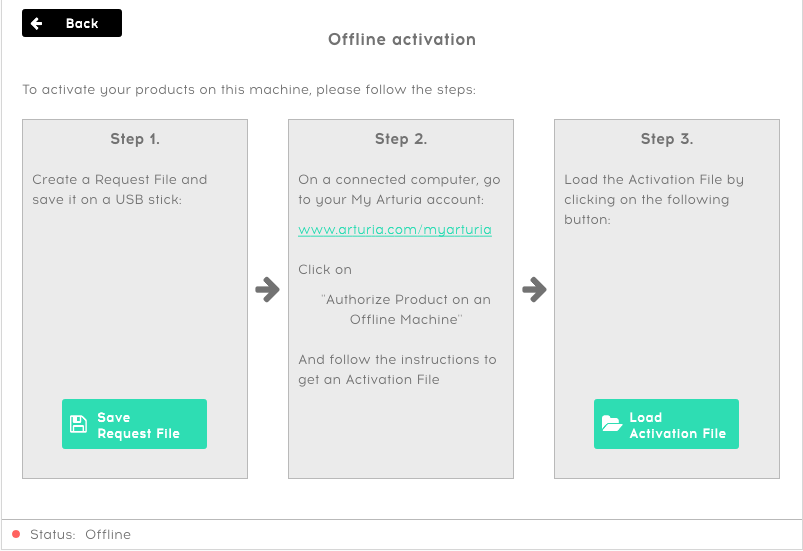
> Your plugins should now be activated.
Note:
- The unauthorized activation file extension is: .ascr (The one you upload on our website)
- The successfully authorized activation file extension is: .ascl (The one you receive on your email)